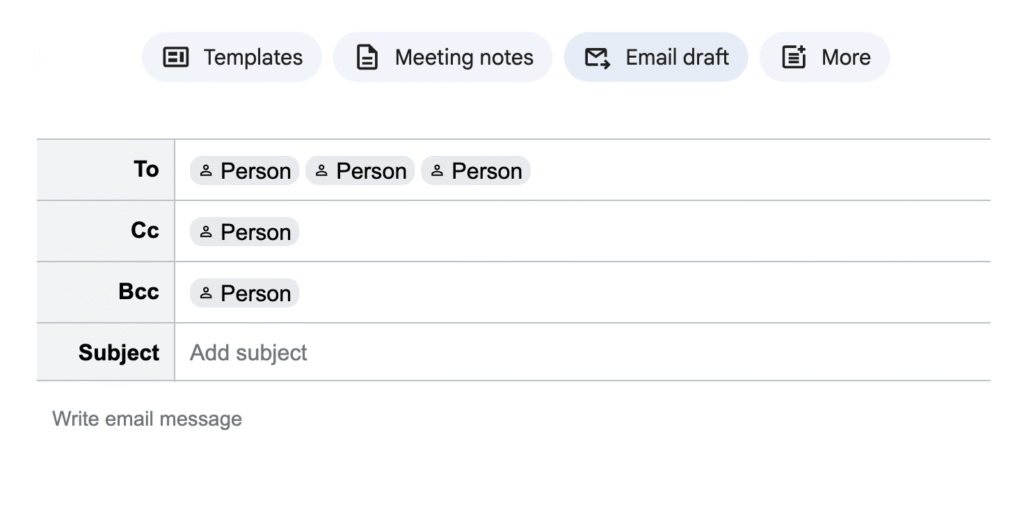E-mail Fields
- To: The primary recipient(s) of your message.
- Subject: A brief heading that conveys the main idea of the email. It should also be specific enough for the reader to know what the message is about.
Optional Fields:
- CC (Carbon Copy): To send a copy of the email to others, where all recipients can see who received the email. Your email should always go to someone, even if you use CC or BCC.
- BCC (Blind Carbon Copy): To send a copy to others without the recipients in the To or Cc fields knowing they received it. This is useful for privacy or when emailing a large group.
Organize Your Inbox with Gmail Labels & Filters
Gmail’s Labels and Filters help you sort and organize similar messages automatically.
Setting up a Label:
- In the upper right, click the Gear icon (Settings).
- Select Settings from the dropdown.
- Click the Labels tab.
- Click “Create new label.”
- Input a name (e.g., “Your Course Name” or “Club Name”). Check the box to create a sub-label if needed.
- Click “Create.”
Creating a Filter to Auto-Sort Emails:
- From Settings, click the Filters and Blocked Addresses tab.
- Click “Create a new filter.”
- Input parameters (e.g., sender’s email address, subject keywords, or a specific recipient like your course mailing list).
- Click “Create filter with this search.”
- Select desired actions:
- “Skip the Inbox (Archive it)”: This moves the email out of your main inbox immediately.
- “Apply the label:”: Categorizes the email under your chosen label.
- Click “Create filter.”
Using Different E-mails
You may have multiple email addresses for a variety of reasons, but for academic and professional communication, use your University email (e.g., UnityID@ncsu.edu). This includes messages from professors, advisors, classmates, campus offices, and potential employers.
Use a personal account for subscribing to forums, online newsletters, online newsletters, shopping sites, social media, etc., to protect your university inbox from spam and distractions, and gives you more control over your online identity.
How to Write Good Emails for Classes
Use “Professor” when emailing NCSU faculty (unless you know their preferred method of address) so as not to assume anyone’s gender, marital status, or level of education.
If you don’t know the name of the person to whom you’re writing an email, or the email is going to a group, use a generic and polite greeting:
- To whom it may concern
- Dear E 115 Instructor(s)
- Hello everyone
You don’t need to close your email with questions like “Can anything be done about this?” or “Is there an answer?” If you’ve written your problem description well, such tacked-on questions are unnecessary. To close out an email, simply use any polite sign-off, e.g.,
- Thanks for your consideration
- Best
- Sincerely
Use paragraphs or bullet points to separate thoughts out. Stream-of-consciousness emails are hard to read.
Use meaningful, specific subject headers and email body
- For a class, put the course number, section number, and brief description of your issue. For a student asking about Lab 3, the subject could look like E 115 – 301, Lab 3 Problem 2.
- When you write an email for help with technical errors, be specific about the issue. You can include in your subject headers the “object – deviation” format. The “object” part specifies what thing is having a problem, and the “deviation” part describes the problem! For example:
- NFS Access – Permission Denied
- Panopto Video Guided Lab 2 – Cannot access
- Describe the environment in which your issue occurs (machine, OS, application). It helps to know if you’re on a Mac or Windows or Linux machine, or trying to use the VCL or a lab computer.
- Provide a screenshot or video to give more context to your question.
Exercises
You can draft these in a document (like in the last exercise) or directly in your email client.
- Send email through Gmail’s Confidential Mode. See what “confidential mode” does and does not provide. Write an email using Confidential Mode.
- Defer an email: If you need more time to reply or act on an email, defer it. Use the “snooze” feature in Gmail to have it appear again later.
- Type out this email with the correct To, CC, and BCC fields: Lab Instructor, I am having an issue with creating a Gmail filer. I am not sure where to locate the “Filter Messages Like These” menu. Can you point me in the right direction? Thank you, Awesome A. Student
- Ask for clarification: You are in E 115. You’re working on “Lab: Excel Budgeting,” and you don’t understand section 2’s problems.
- Draft an email:
- Recipient: group support for E 115
- Subject Line: Use the recommended format and “Object – Deviation” method.
- Body: Ask your question, specifying you are using a Windows 11 laptop.
- Draft an email:
- Use CC and BCC: You need to email your E 115, 301 instructor about a scheduling conflict for an exam. You also want to inform your academic advisor without the instructor knowing your advisor was informed.
- Draft the email:
- Fill in the To, Cc, and Bcc fields.
- Subject Line: Create an appropriate subject.
- Body: Write a brief message about the conflict and request for a different time, giving times that you are available.
- Draft the email:
- Organize Your Inbox: You receive many emails from
perusall@mg.perusall.comabout comments on readings when your grades are posted. You want to sort these automatically into a new label called “Course Notifications”- Describe how you would:
- Create the “Course Notifications” label.
- Create a filter to move emails to the “Course Notifications” label and skip your inbox.
- Describe how you would:
- Create a new Google document by typing https://docs.new/ in your URL bar (assuming you are logged in to Gmail on your browser). With an empty document, you should be able to create an e-mail draft (see the screenshot below). Type up an email and save the document. Later, you can send the email through the Gmail web browser client.