Remote Desktop, VCL, and AVD
Remote Desktop
Remote Desktop Protocol (RDP) lets you control a remote computer from your own device. It sends your keyboard and mouse input to the remote machine and displays its screen back to you. This means you can use software and files on a remote machine from anywhere, regardless of your own computer’s operating system (e.g., use a Windows machine from your Mac).
We’ll show you how to use RDP with NC State’s Virtual Computing Lab (VCL). Watch the videos below or read on for full instructions.
Video Walkthroughs (Shibboleth login required)
Need help? Visit NCSU VCL Documentation.
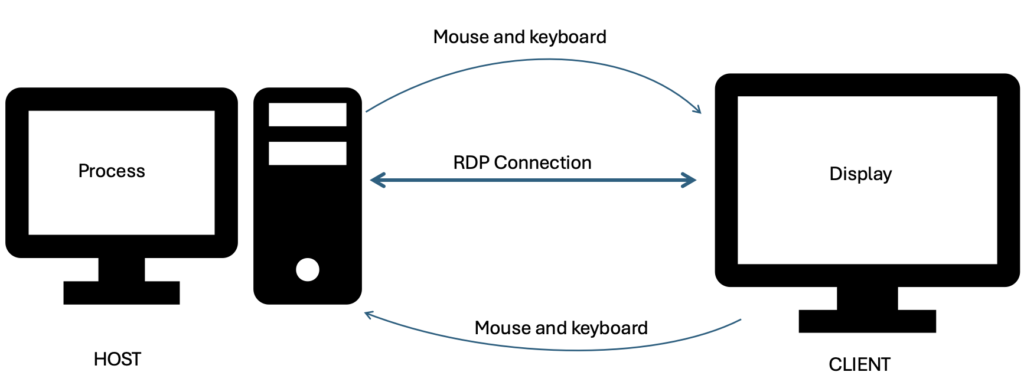
Virtual Computing Lab (VCL)
The VCL is a system that lets you remotely access and use specific university computers and software. Think of it as reserving a spot on a powerful university machine to use programs you might not have on your personal computer (like Microsoft Office or AutoCAD; often, applications that are too powerful to run on your local computer, or that are too expensive to purchase yourself), without having to visit a physical computer lab.
How to Reserve a VCL Machine
- Go to vcl.ncsu.edu.
- Click “Make a Reservation” (log in if needed).
- Click “New Reservation”. Choose your reservation (search by desired OS or program).
- Select “Now” (for immediate use) or “Later” (for future use, you can select the time).
- Pick your session time and click Submit.
Connecting via RDP (Not AVD)
Once your session is ready, use Remote Desktop to connect with the IP address provided. More help: How to Connect to VCL.
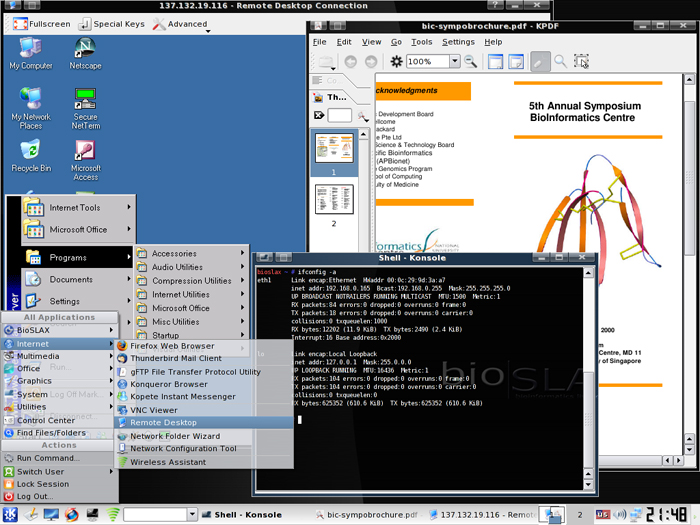
On Windows, Remote Desktop is built in. You’ll see a window like this:
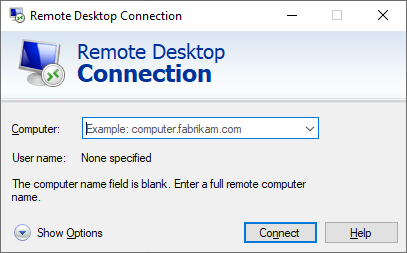
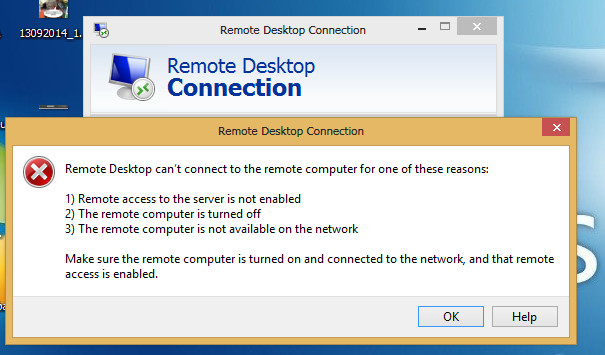
If the connection fails, try again later or double-check your reservation and internet connection.
VCL on Mac
To use Remote Desktop on a Mac, download the “Windows App” (formerly Microsoft Remote Desktop) from the App Store. You’ll need this to connect to Linux machines through VCL.
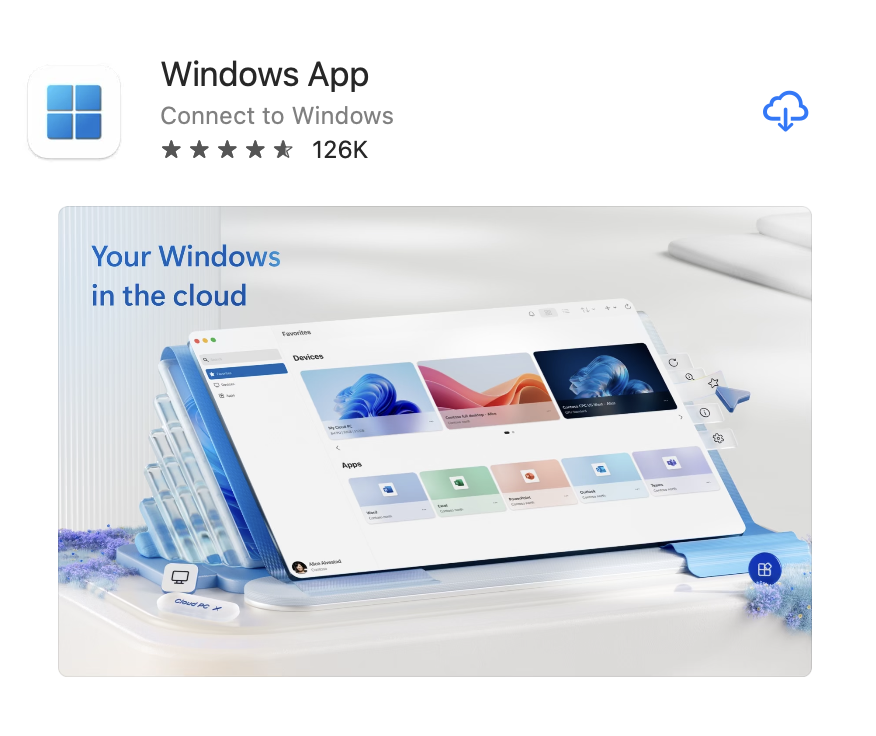
Azure Virtual Desktop (AVD)
Azure Virtual Desktop (AVD) environments are accessed directly through the VCL website: https://vcl.ncsu.edu/. Once you reserve an AVD session via VCL, it will connect you to this cloud-based Windows desktop.
It’s designed to give you remote access to specific software for your courses (e.g., AutoCAD, ChemDraw), as well as general-purpose computer lab applications (e.g., Microsoft Office).
More info: AVD Documentation
Video walkthrough (must be logged in with Shibboleth): AVD Video Walkthrough
