Accessing NFS through ssh
This page explains Windows, Mac, and Linux access to Eos below.
Video: Connecting to Remote Terminal, Windows or Mac→
Windows Access
To access NFS from Windows, you must first download an application called PuTTy, or use an alternate terminal application (PowerShell 7, or set up through VS Code or Git Bash — there are a variety of choices of application, you just need to be able to ssh). The following instructions are for PuTTY.
- Download the application (most users will need 64-bit x86 .exe, but check your own computer).
- You can download from the official website or the Microsoft Store.
- Once downloaded, to open, double click on the putty.exe icon.
Common errors and their fixes associated with PuTTy are located here. Items such as “system reboot pending” are common and have an easy fix.
PuTTY
- Type the following for Host-name:
remote.eos.ncsu.edu. Alternatively, you can try remote.csc.ncsu.edu. - Click “Linux”
- Click “Save”
- Click “Open”
- Login using your Unity ID – Hit “Enter”
- Type your password
- ***Note: it will look like you are not typing, but this is just a security feature
- Hit “Enter”
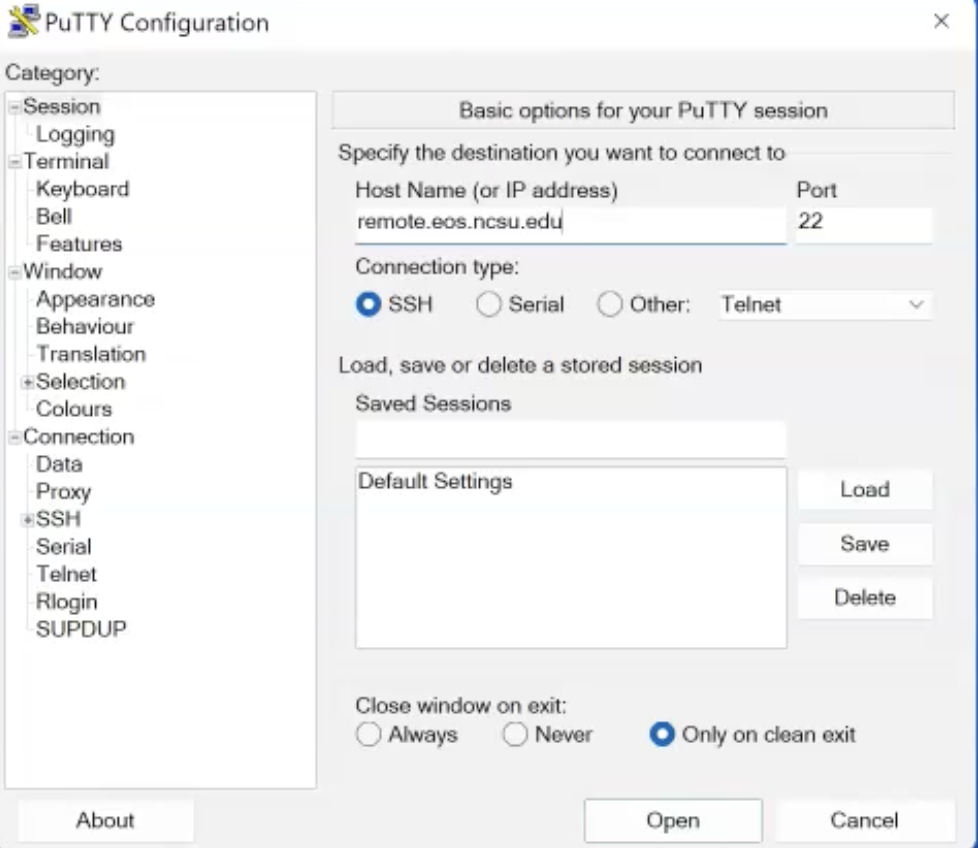
If you have connected with this domain before and get an error saying “Warning – Potential Security Breach,” there is not an issue, just hit “OK”. This issue stems from a server upgrade that changed the host key that is stored in PuTTy. The first time you connect, you may get a security alert, asking you if you trust the connection. You should say yes.
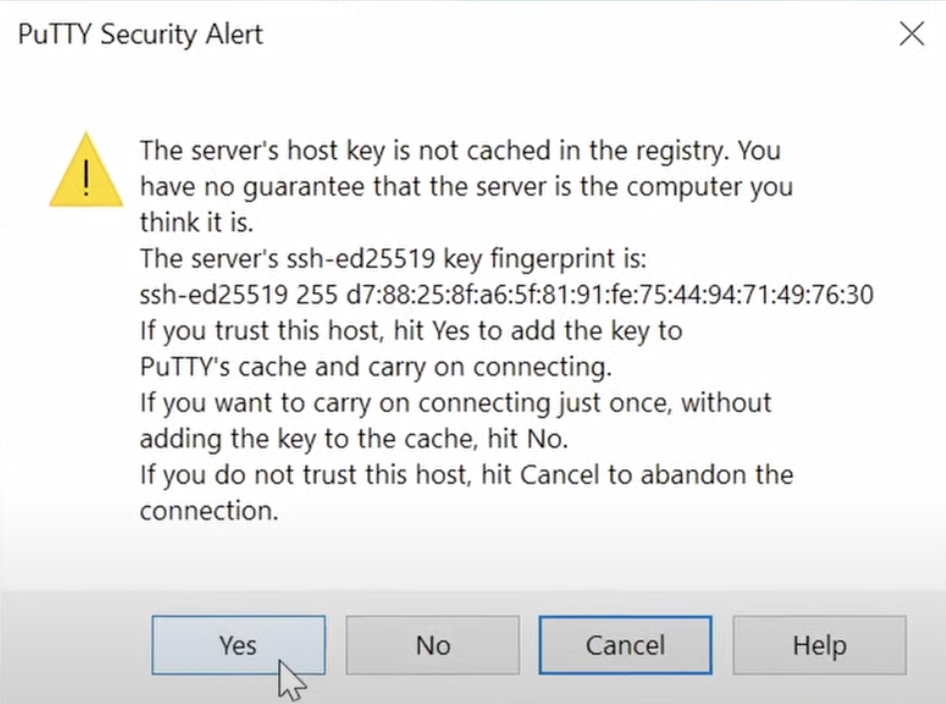
Mac Access
To access NFS from a Mac you must first start up your terminal application. Terminal is found by going to the Finder window and choosing Applications -> Utilities -> Terminal (or Spotlight, search for Terminal).
If you have connected to this domain before and get “WARNING:
REMOTE HOST IDENTIFICATION HAS CHANGED!”, you must run the following command and try again:
ssh-keygen -R remote.eos.ncsu.edu
- Type the following:
ssh unityid@remote.eos.ncsu.edu- Make sure you use your Unity ID
- Type your password
- ***Note: it will look like you are not typing, but this is just a security feature
- Hit “Enter”
Linux Access
To access NFS from Linux, start by having an xterm window open.
Type in the following:
ssh unityID@remote.eos.ncsu.edu
Please be sure to include your Unity ID.
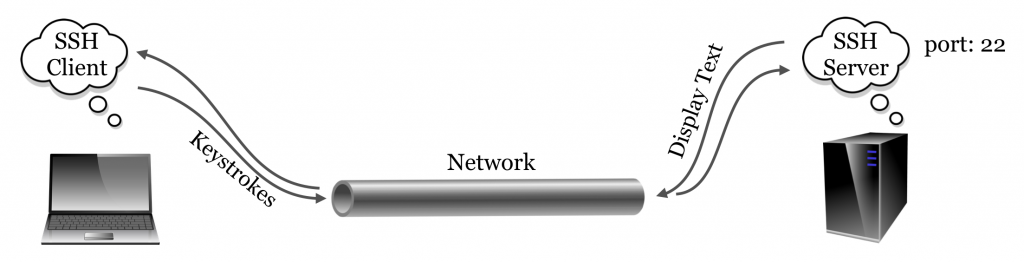
Exercises
- Practice logging in to and back out of the remote machine Eos.
- Once logged in, type in
man sshto learn the different options (there is a separate section in this textbook to explain themancommand). - PuTTY practice, if you are using it: A program called
telnetallows us to connect to any server on any port and attempt to communicate with it (which requires that we know the correct messages to send to the server for the protocol). Try connecting withtelnetto port80ofgoogle.comby using the “Telnet” radio button in PuTTY if on Windows.
