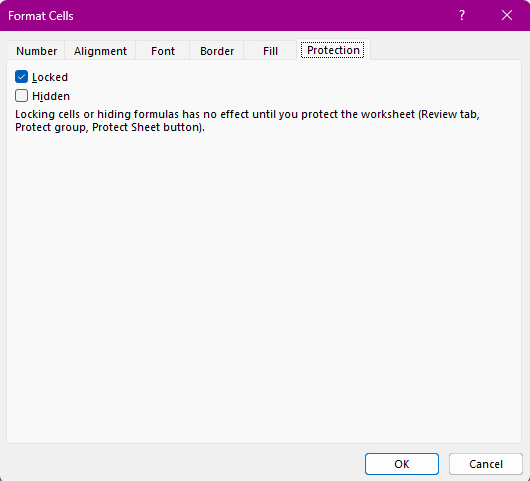Cells, Ranges, Data
Sections
Cells and Ranges
An active cell is the currently selected cell in your spreadsheet, where data can be entered or formatted.
A range is a selection of one or more active cells.
- Continuous ranges consist of adjacent active cells. To select a continuous range, click a cell and drag your cursor.
- Non-continuous ranges include active cells with gaps. To select a non-continuous range, hold down the Control key (Command for Mac) while clicking and dragging.
Active cells are visually indicated by a border or gray fill, which may vary based on your operating system or Excel version.
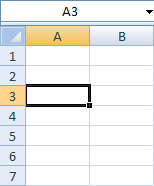
Figure 1: Example of active cell
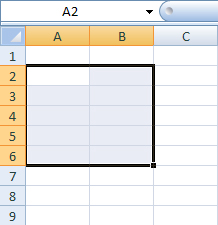
Figure 2: Example of continuous range
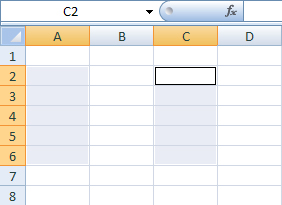
Figure 3: Example of a non-continuous range
Data
To enter data into a cell, click on it and type. Excel supports several data types:
- Text: Includes letters, symbols, and numbers not intended for calculation. It is left-justified by default and often used for labels or descriptions.
- Numbers: Consist of digits (0-9) and are used in calculations. They are right-justified by default. Numbers like “1,000” and “1.0” are recognized correctly.
- Logical (Boolean): Either TRUE or FALSE, center-aligned by default.
- Date and Time
- Error
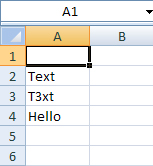
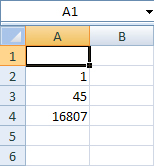
Referencing Data
Data can be referenced from the same sheet or different sheets:
- Same Sheet:
=A2(relative reference)=$A$2,=A$2,=$A2(absolute references) The$symbol in absolute references locks the column, row, or both, preventing them from changing when a formula is autofilled or copied.
- Another Sheet:
=Sheet1!A2=Name!A2(for named sheets)
Deleting Data
To delete data, select the cell(s) and press the Delete key, or use Edit Menu > Delete Contents.
Formatting Cells
To access the Format Cells utility, find the Format dropdown (main menu on Mac, Home ribbon on Windows), or type Ctrl+1.
Most formatting can be accessed from the Home ribbon, as well. Clicking the down-right arrow also opens the Format Cells utility window.

Number Formatting
Number formatting how numbers, dates, and text are displayed (e.g., currency, percentages, decimal places). The default is “General”. There are also buttons to increase/decrease the number of displayed decimal places.
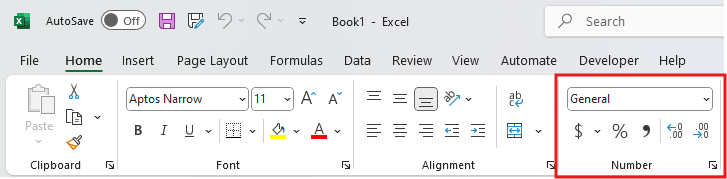
Alignment
Alignment formatting defines the position of the data in the cell. Users can define horizontal and vertical justifications, increase/decrease indents, wrap text, and more.
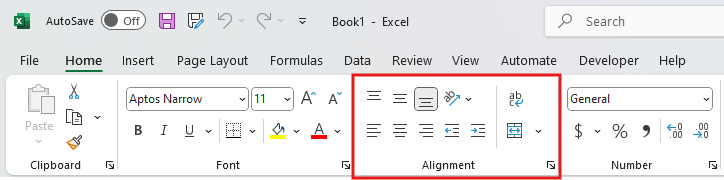
Font
The font pane sets typeface, size, bold/italics/underline, text color, and cell highlight color, as well as the cell border utility.
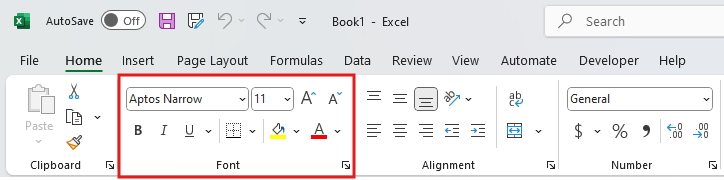
Protection
The protection pane is only found in the Format Cells utility and not on the Home ribbon. It allows you to lock or hide cells. This is useful when preventing forms from being modified.