Computer Ports
Laptops, desktops, and mobile devices all use a variety of ports to connect with external devices: monitors, keyboards, USB drives, Ethernet, and more. Knowing what each port does can help you troubleshoot problems.
Video walkthroughs on LinkedIn Learning:
- Connectors & Connections (LinkedIn Learning)
- Understanding Computer Ports (LinkedIn Learning)
Common Ports
To conserve space, laptops often don’t have many ports; they may have a few USB-C and headphone jacks. You may need a hub or adapter to connect external displays or Ethernet.
 | Power – Desktop Computers require a grounded (three prong) power outlet for proper operation. |
USB Cable Connectors
The Universal Serial Bus (USB) port is the most versatile interface used on modern computers. USB ports can be used to connect mice, keyboards, printers, scanners, cameras, external hard drives, network switches, and more.
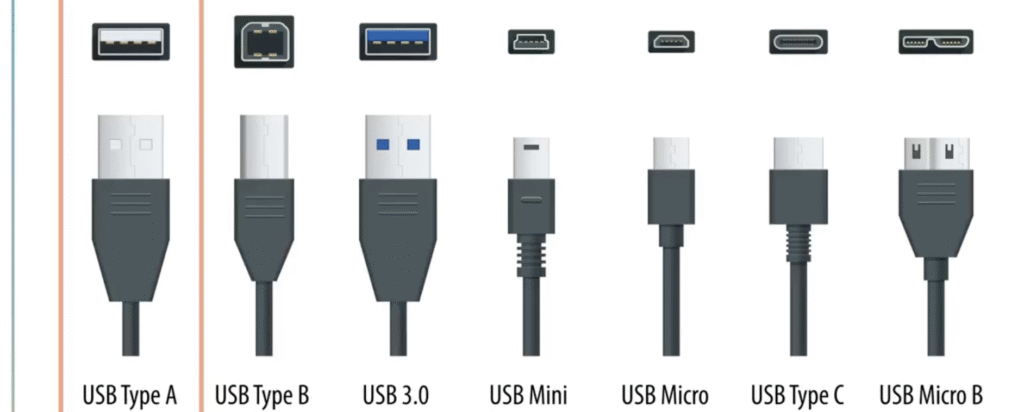
Video
HDMI is designed for both digital audio and video. Modern USB-C ports (especially with Thunderbolt capabilities or DisplayPort/HDMI Alt Mode) can carry video and audio signals. The DisplayPort is an alternative to the HDMI port and appears on select laptops and other devices. DisplayPort can carry video, audio and USB data, and is often preferred for high-performance displays.
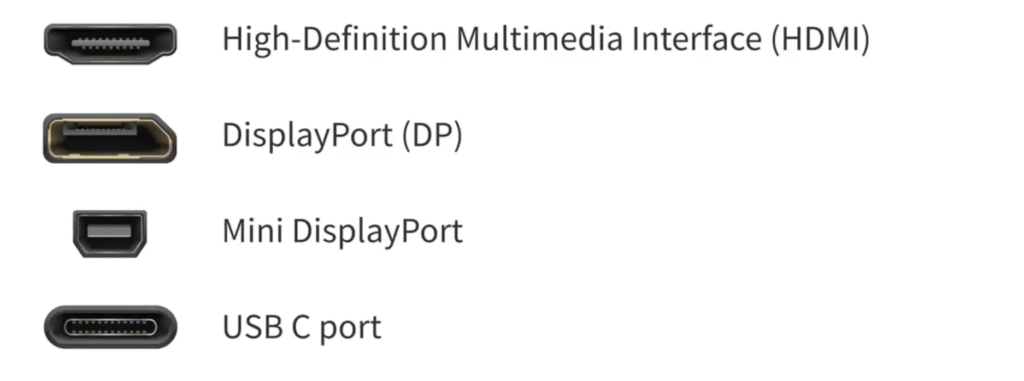
Sound
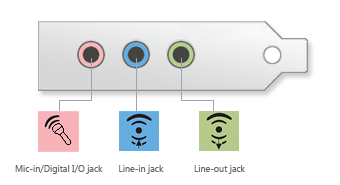 | Sound Sound ports in computers can be used for headphones, speakers, or microphones. These ports are often color-coded and marked with icons that represent their use. |
Wired Network Connections
 | Network/Ethernet (RJ-45) The port used for networking on most modern computers is typically referred to as an Ethernet port, but may also be called a RJ-45 jack, network port, or Cat5 port. The variety of names comes from the fact that most modern computers connect to Ethernet networks using category-5 twisted pair cables, which plug into RJ-45 jacks. |
Legacy/Historical Ports
- Serial / Parallel: Used for older printers or modems. Rare in consumer machines today.
- PS/2: Keyboard/mouse connection.
- FireWire (IEEE 1394): High-speed video transfer; mostly obsolete.
- RJ-11: Phone line connection for dial-up modems. Legacy only.
Where Are These Ports?
On desktops: mostly rear-facing, some front-facing USB/audio.
On laptops: usually on the left or right edges.
On phones/tablets: limited to charging/data and headphone jacks.
Practice Activity
Look at the devices around you, such as your desktop, laptop, tablet, and smartphone. Identify which of the ports above they have. Fill out this table with Yes/No:
| Port | Desktop | Laptop | Tablet | Smartphone |
|---|---|---|---|---|
| USB | ||||
| USB-C / Thunderbolt | ||||
| Ethernet (RJ-45) | ||||
| HDMI | ||||
| DisplayPort | ||||
| Sound (3.5mm jack) | ||||
| VGA / DVI | ||||
| FireWire / PS/2 / Parallel |
