Cells, Ranges, Data
Sections
Cells and Ranges
The term active cell describes any cell that you have selected in your spreadsheet. Data can be entered or formatted in an active cell, without modifying the rest of your sheet.
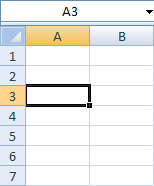
Figure 1: Example of active cell
More than one active cell is called a range, which can be either continuous or non-continuous. Active cells that are all adjacent to each other signify a continuous range. To define a continuous range, click on an active cell and drag your cursor to highlight neighboring cells.
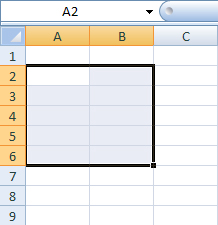
Figure 2: Example of continuous range
Active cells that have gaps between them form a non-continuous range. To define a non-continuous range, press and hold down the Control key (Command Key for Mac users) and click and drag your cursor to select cells.
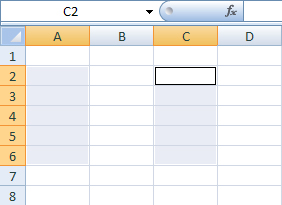
Figure 3: Example of a non-continuous range
From the screenshots, the active cells will have a border or gray fill to indicate that they are active. This visual may look different on your computer depending on your OS or version of Excel.
Data
To enter data into a cell, select the cell you want to edit by clicking on it.
In Excel, there are several data types, including Number, Date and Time, Text, Logical (boolean), and Error.
- Text data includes characters such as letters, operators, symbols, etc, and can include numbers. It is automatically left-justified in a cell by default for easy recognition. Text data is often used for labels, descriptions, or any information that is not intended for numerical calculations.
- Numbers consist of digits (0 – 9) and can be used in calculations and formulas. They are automatically right-justified in a cell by default. Numbers will format properly if you use decimals or commas (e.g., 1,000 and 1.0 are both numbers, but contain non-numerical symbols).
- Logical (Boolean) is either a True or False value. It’s written as TRUE/FALSE and center-aligns in a cell.
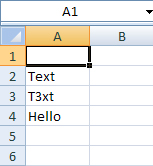
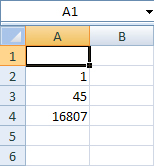
Referencing Data
To reference data from the same sheet, the syntax is as follows:
=A2 or =$A$2, =A$2, =$A2
for statically-referencing data.
The $ in the statically referenced data signifies which element of the referenced cell is to remain static1 when auto-filling a column or row, or when copying/cutting a cell to another cell.
To reference data from another sheet, the syntax is as follows:
=Sheet1!A2
or
=Name!A2
for sheets that are named.
Deleting Data
Data can be deleted in one of two ways: pressing the delete key while the desired cell is selected, or using the Edit Menu –> Delete Contents function in the Excel toolbar.
Formatting Cells
To access the Format Cells utility, find the Format dropdown (main menu on Mac, Home ribbon on Windows), or type Ctrl+1.
Most formatting can be accessed from the Home ribbon, as well. Clicking the down-right arrow also opens the Format Cells utility window.

Number Formatting
Number formatting allows the user to define how a cell displays text and values. The default is “General” which provides basic formatting for both text and numbers. There are also buttons to increase/decrease the number of displayed decimal places.
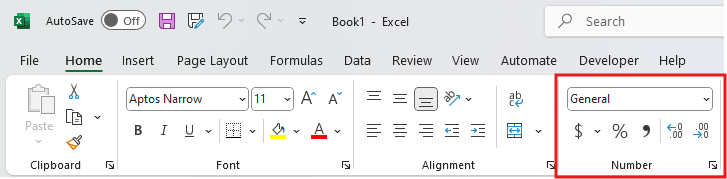
Alignment
Alignment formatting allows the user to define the position of the data in the cell. Users can define horizontal and vertical justifications, increase/decrease indents, wrap text, and more.
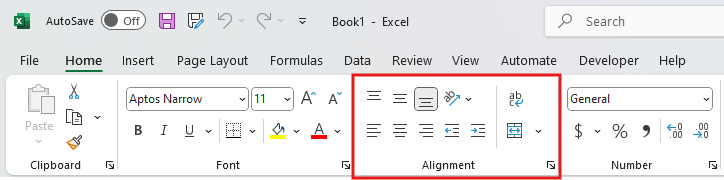
Font
The font pane allows the user to define typeface, size, bold, italics, underlining, and more. This is also where you will find the cell border utility, as well as text color and cell highlight color.
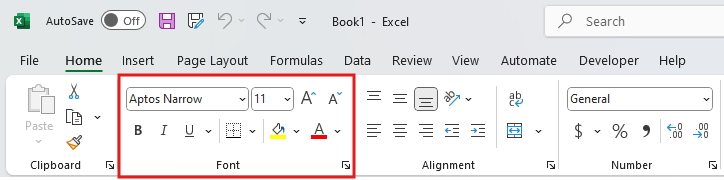
Protection
The protection pane is only found in the Format Cells utility and not on the Home ribbon. It allows the user to lock or hide the cell. This is useful when creating forms that you do not want to be modified.
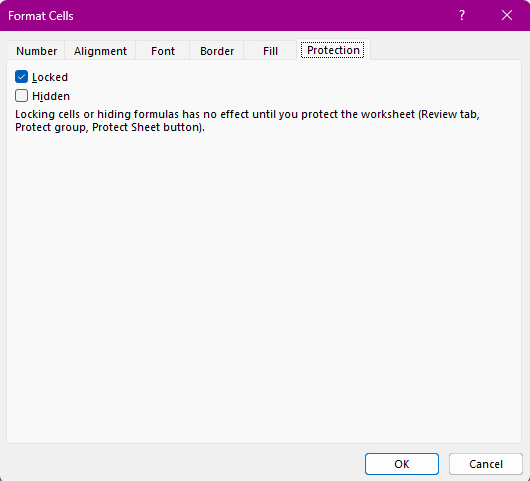
- ‘remain static’ means that the element will keep its original value even if it gets copied into a different cell. For example, when you copy-paste a formula using referenced cells, where you copy it to will update the reference relative to where you move the paste to. If you paste A2 2 cells to the right, it will become C2. However, $A2 will remain $A2 even if you copy it to the right. The $ before the column keeps the column reference static, and the $ before the row keeps the row reference static. ↩︎
