Device Drivers
The kernel depends on individual pieces of software to control each individual piece of hardware, called device drivers. Device drivers allow an external piece of hardware to communicate with the computer (e.g., printer, camera, mp3 player, etc.) Device drivers contain instructions, like a manual for the kernel, on how to make the hardware perform a requested function. When the OS needs a hardware device to perform a task, it calls upon the appropriate driver, which then “drives” the device to accomplish the task.
There are device drivers available for all types of hardware components. They are often specialized for things like video cards, network adapters, input devices and sound cards. Some of the most common categories of hardware include:
- Video Cards
- Network Adapters
- Input Devices
- Sound Cards
OSs typically use basic drivers that will simply make devices work, but not operate at their full potential. To fully use a device, the user should locate the latest available device driver (either from an included disc, or from the vendor’s website).
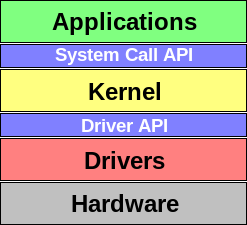
Device Drivers Update for Windows
For updating your device drivers on a Windows device, you have a few options:
- Windows Update: You can check for driver updates through the Windows Update feature. Go to Settings > Update & Security > Windows Update, and then click Check for updates. If any driver updates are available, they will be listed here, and you can install them directly from Windows Update. This method is straightforward and ensures that drivers are tested and verified by Microsoft, but it might not always include the very latest versions from the hardware manufacturer.
- Device Manager: You can manually update drivers through the Device Manager. Right-click the Start button and select Device Manager. Find the device you want to update, right-click on it, and choose Update driver. From here, you can either search automatically for updated driver software or browse your computer for driver software if you’ve already downloaded the latest drivers from the manufacturer’s website.
- Manufacturer’s Website: For the most up-to-date drivers, you can visit the device manufacturer’s website. Look for the support or downloads section, find your specific device model, and download the latest drivers. This method is especially useful for accessing drivers that may include new features or optimizations not yet available through Windows Update.
By regularly checking and updating your drivers, you can ensure your devices operate efficiently and take full advantage of their capabilities.
See this page to learn more about updating.