Formatting Data
To access the Format Cells utility, look under Format Cells in the main menu or type Control + 1.

Numbers
The numbers pane allows the user to define how a cell displays text and values.
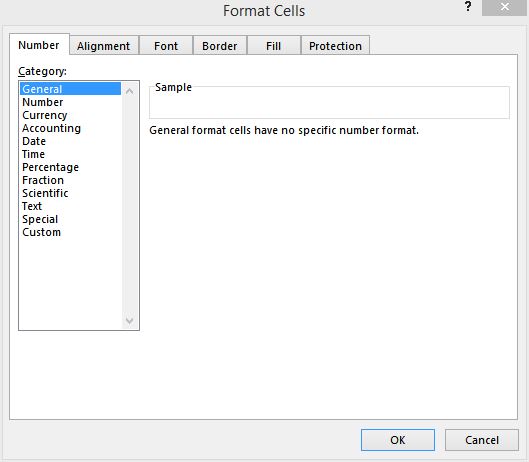
Alignment
The alignment pane allows the user to define the position of the data in the cell. Users can define horizontal and vertical justifications, text direction in the cell, or manually set the spacing from the grid lines.
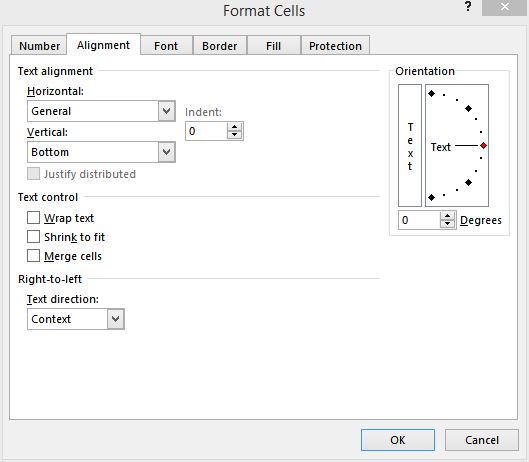
Font
The font pane allows the user to define typeface, size, underlining, strikethroughs, reliefs and color.
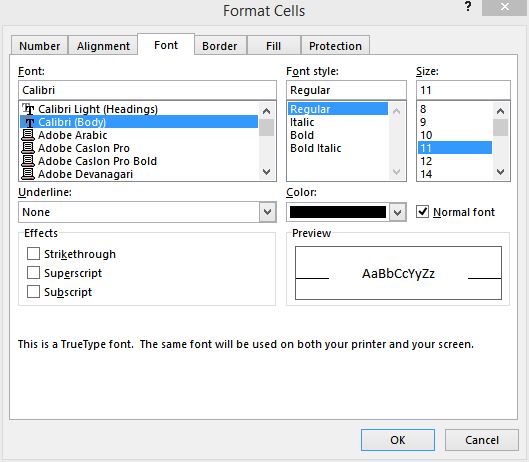
Borders
The borders pane allows the user to define border color and width for each of a cell’s edges.
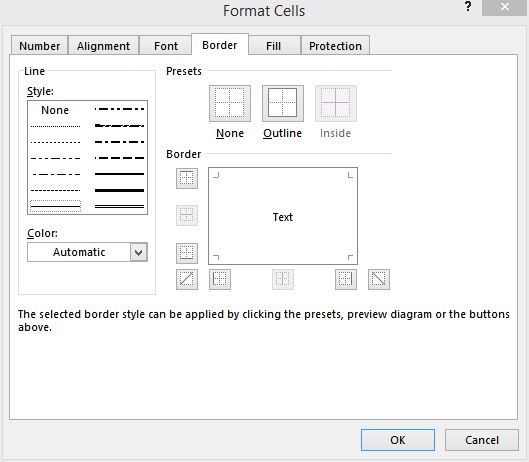
Fill
The fill pane allows the user to set the fill color of the cell (ie, highlight the cell).
Protection
The protection pane allows the user to lock or hide the cell. This is uncommon, but useful when creating forms that you do not want to be modified.