Wireless
The following is a link to wifi.ncsu.edu, where you can learn more about Eduroam, NOMAD, and ncsu-guest wifi networks.
Device Registration
To avoid having to login every time you want to use your computer on the NC State network, you can register your device so the network recognizes it. You may need to log into EDUROAM first. Once you are here, go to “Add Device” in the left hand column to register your device.
Follow this knowledge base article to see how to register your device in NOMAD.
This is how to enroll your device in Eduroam: https://wifi.ncsu.edu/eduroam/ (scroll down to “How do I connect?”)
You will need to periodically re-register the device, but you should receive an e-mail before your registration expires.
How to enroll Android or iOS:
Android: https://ncsu.service-now.com/sp?id=kb_article_view&sysparm_article=KB0018004
iOS: https://ncsu.service-now.com/sp?id=kb_article_view&sysparm_article=KB0017477
EDUROAM
With eduroam, students, employees, and guests can connect securely to the internet: on NC state campus and while visiting any participating institution worldwide. EDUROAM is still in development, and there have been some issues with its implementation, so it is suggested that if problems occur on this network to switch to the “ncsu” SSID.
How to connect your Android/iOS devices:
Android: https://ncsu.service-now.com/sp?id=kb_article_view&sysparm_article=KB0018004
iOS: https://ncsu.service-now.com/sp?id=kb_article_view&sysparm_article=KB0017477
After connecting to either a Nomad Ethernet port or accessing a wireless access point, and acquiring the necessary network configurations on your computer, the Nomad System authenticates users to NC State’s network. When you open a web browser initially, you will be automatically redirected to the Nomad login page, as seen below:
Nomad
The Nomad System allows a member of the NC State community with an active University computing account to access the campus network from anywhere on campus either through a wired or a wireless connection.
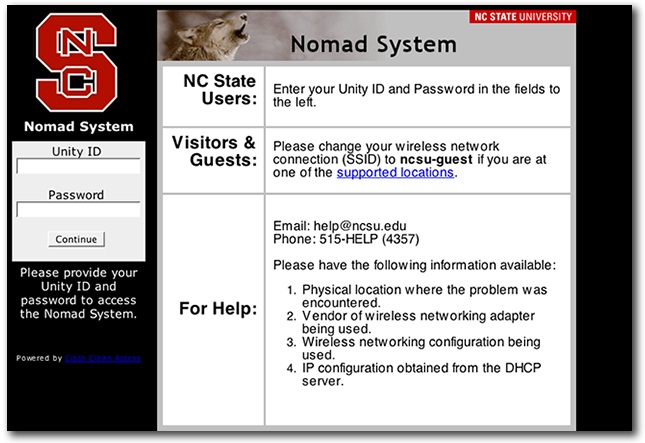
- From here you will log into Nomad with your Unity ID and password to authenticate your session.
- If you lose the connection or close your laptop for more than 10 minutes you will have to re-authenticate to have access again.
- If your network connection is idle for more than 2 hours you will have to re-authenticate to have access again.
NCSU vs. NCSU-guest
When you are choosing a wireless network to connect to on campus, you have the choice of ncsu and ncsu-guest. ncsu will require you to go through Nomad to sign in. Once you have signed in, you will have access to not only the internet but the NC State file system. While ncsu-guest will not require you to sign in using Nomad, you will only have access to the internet. For E 115, you will always need to sign in via ncsu.
VPN (Virtual Private Network)
When off-campus, NC State students, faculty and staff can securely connect to the mapped drives and other resources they use on campus by setting up a Virtual Private Network (VPN) using Cisco AnyConnect SSL VPN client software installed on their off-campus machines. This software provides a method for remotely accessing the NC State University network from off campus, such as your own home, through a secure connection.
For more information, please visit OIT’s page on NC State’s VPN Service.