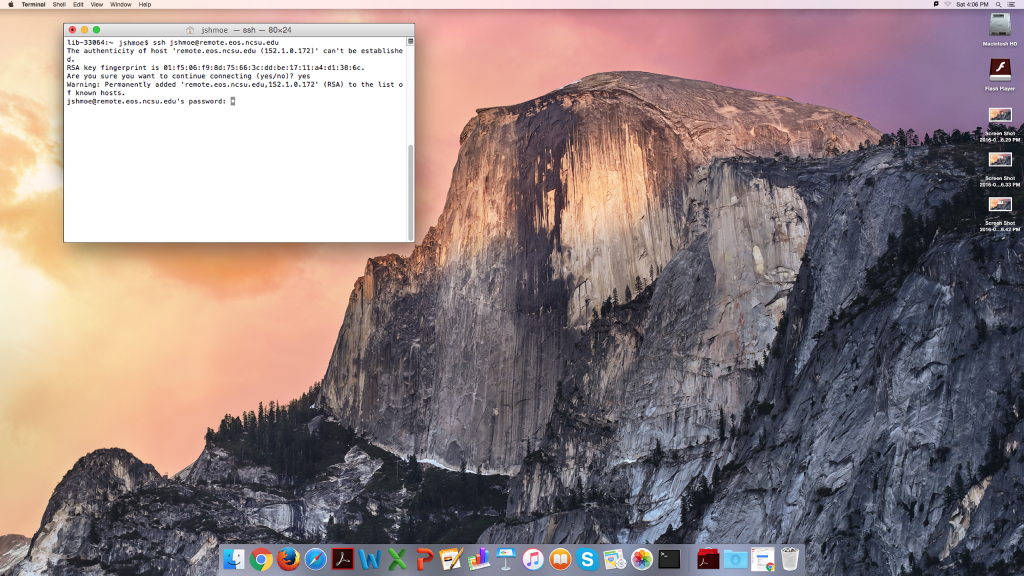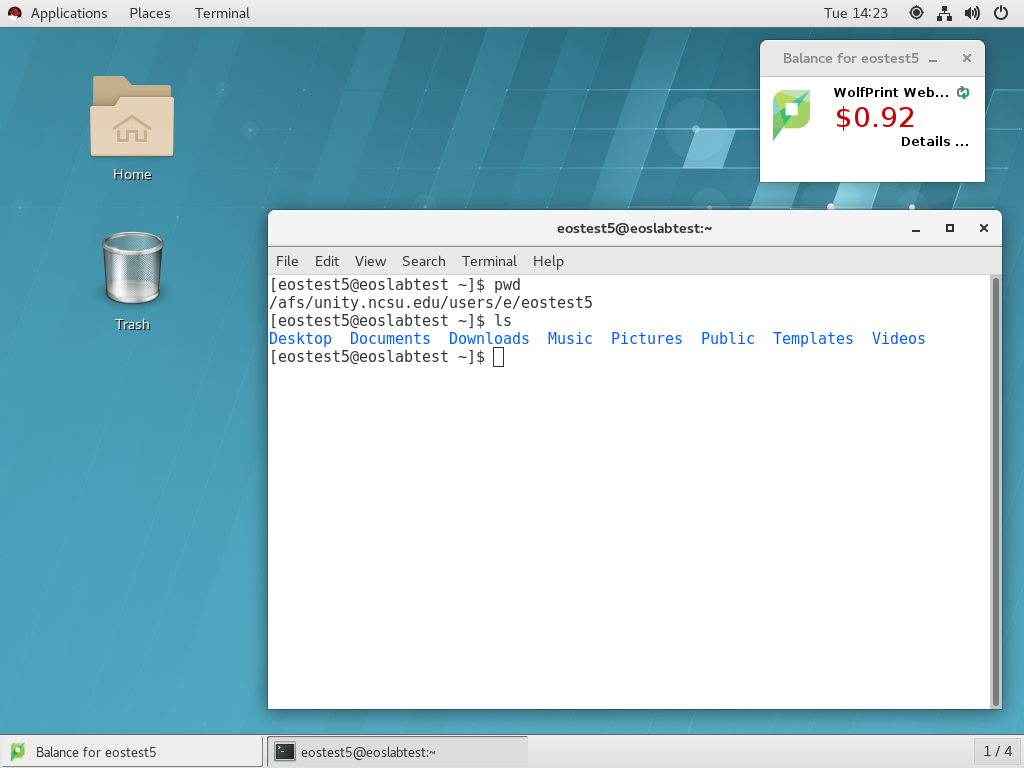User Interface
The interface between the user and the computer determines the way that an individual interacts with a computer. Based on these different user interfaces, we can categorize operating systems into a few types: Command Line Interface (CLI), Text-based User Interface/Text Line Interface (TUI/TLI), Graphical User Interface (GUI), or a Hybrid (mix of two or three).
Command Line Interface (CLI)
These Operating Systems work primarily through a command line (text input) via a keyboard and generally do not display graphics or use the mouse. These systems use a command language to tell the computer what actions to perform. CLI’s were used by some of the earliest Operating Systems, such as UNIX (1969) and DOS (1981). Historically, *NIX (Unix and Linux) systems could only function via the command line.
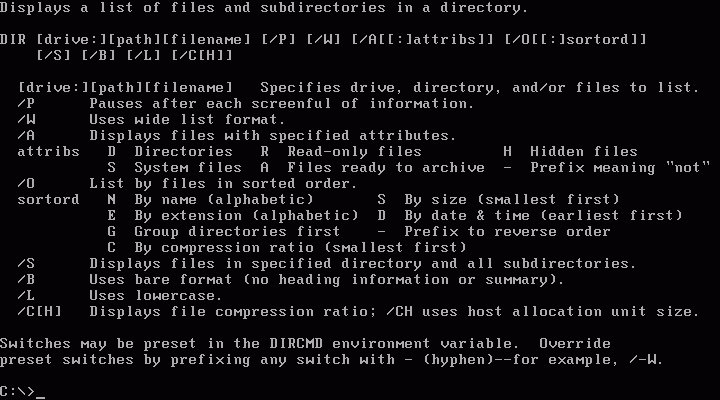
MS-DOS (a classic example of a CLI)
Text-based User Interface/Text Line Interface (TUI/TLI)
TUI/TLI displays using text only (usually with different colors) but allows for mouse input rather than relying on a command language. This interface was developed in the mid-late 1980’s to run DOS programs. It is sometimes seen when users are in “safe mode” on some modern computers, but was quickly replaced by the GUI.
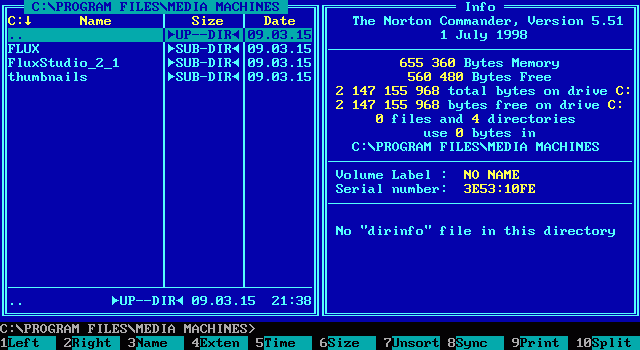
MS-DOS running Norton Commander (a classic example of a TUI/TLI)
Graphical User Interface (GUI)
A GUI presents the user with a full graphical display (images, buttons, scrollbars, etc.). These systems allow the use of a mouse or some other pointing device to click, select, drag, and manipulate objects. These graphical interfaces are more user-friendly than command-line interfaces. First commercially used by Xerox, then Apple, Microsoft was one of the last of the major OS to deploy the GUI. *NIX OS, however, were the last OS to have a fully functional GUI.
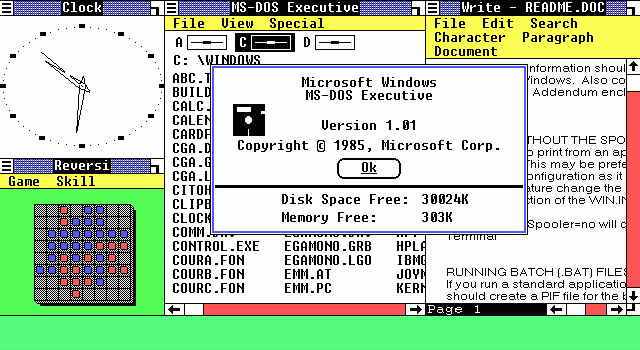
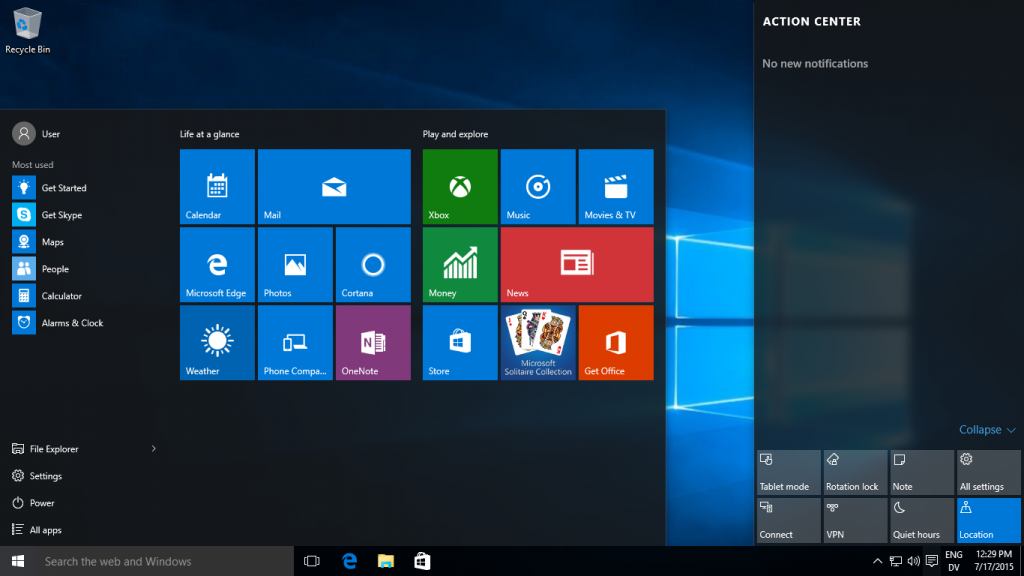
Touch screens can also be an example of GUI interface, as one may have on their tablet or phone.
Even though you don’t need to know a command language, using a desktop computer has its own mechanical skills, such as typing and use of a mouse. If you don’t know how to touch-type, it is very helpful in getting your typed assignments (essays, code) done more quickly. I recommend websites like https://www.keybr.com/ to practice.
Minesweeper and Solitaire were added to Windows 3.1 to train mouse usage via games. Solitaire was added to teach users how to Drag and Drop, Minesweeper taught using the right/left mouse buttons. You had to use the right click to put flags on the board! If you want to learn some mouse discipline, there are still many good games out there today to practice with.
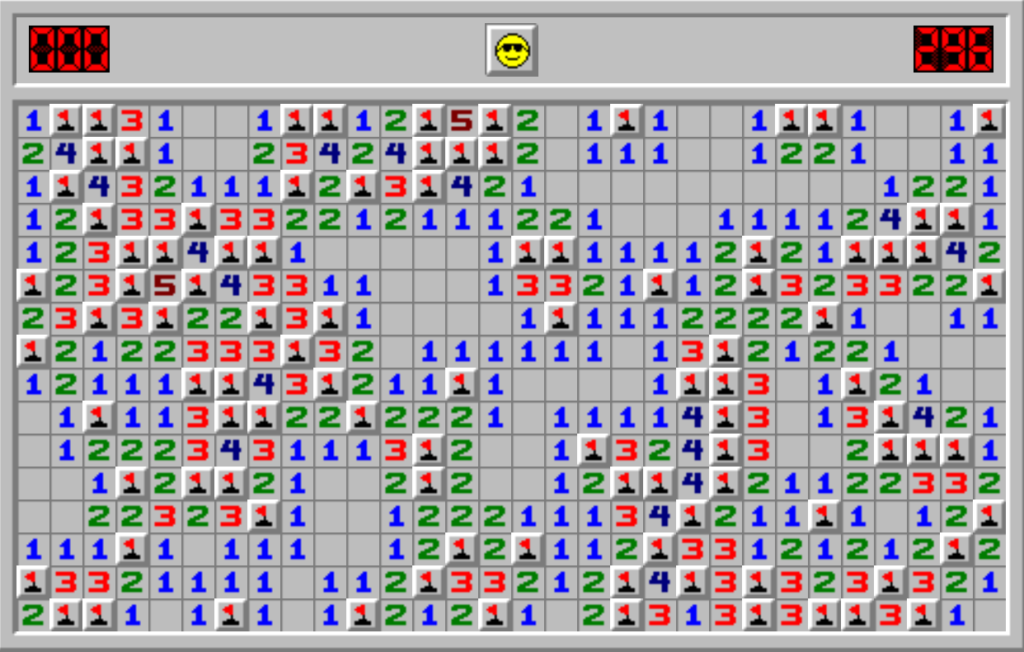
Hybrid
Systems can allow for overlap between interfaces – for example: Windows provides a GUI. PuTTY can be used as a CLI when remoting into another system. You can also use command prompt or PowerShell.
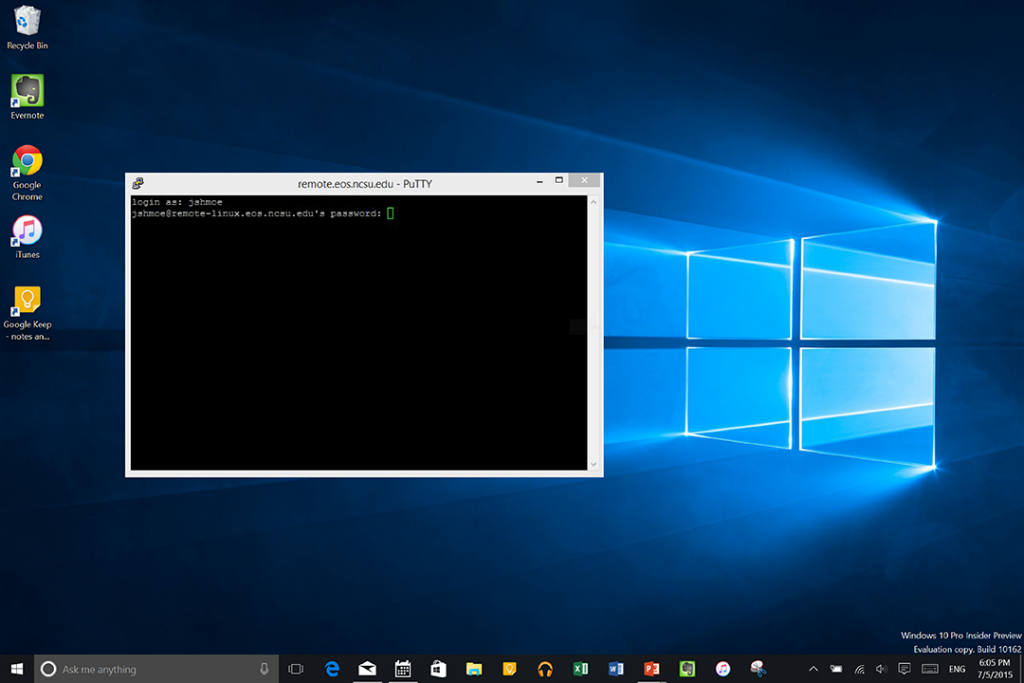
Both Mac and Linux provide a CLI, the terminal.